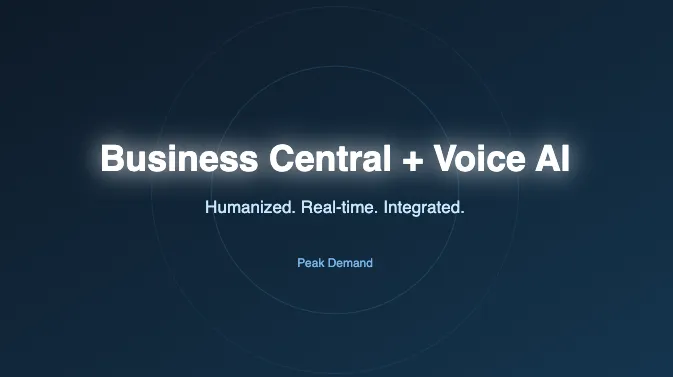
How to Integrate a Voice AI Receptionist with Microsoft Dynamics 365 Business Central for Field Service, Manufacturing & Professional Services
Peak Demand Observation: Integrating Human Nuance Is the Real Adoption Blocker

If you’ve ever hung up on an automated voice system, you already know the problem: tone breaks trust faster than logic can repair it. Across numerous proof-of-concept pilots and systems, Peak Demand has found that the biggest barrier to adopting voice AI inside Microsoft Dynamics 365 Business Central isn’t the tech stack — it’s the human factor.
Most voice integrations start with impressive automation logic: clear intents, structured data, well-mapped API calls. Yet the moment the system speaks, something feels off. The caller hesitates, confidence drops, and the call either escalates or ends. This happens because the voice, while functional, lacks human nuance — the subtle rhythm and empathy that make a conversation feel real.
Here are the three recurring failure patterns we observe:
Flat prosody: The voice delivers perfect words with zero emotional contour — every sentence sounds identical, even when the customer is frustrated or anxious.
Poor turn-taking: Delays between responses break conversational flow, creating awkward gaps that feel robotic and inattentive.
Generic persona: A nameless, accentless “assistant voice” that can’t match your brand or caller context. The result? The interaction feels disposable, not trustworthy.

Integrating a humanized voice layer over Business Central changes that dynamic. With modern third-party TTS and LLM-driven speech engines, the agent can mirror tone, inflection, and pace, adjusting its delivery in real time based on caller emotion and confidence score. Instead of reading data, it interprets intent — acknowledging urgency in a service call or warmth in a repeat customer’s tone.
For owners and operations leads, this matters. When voice AI sounds human, callers stay on the line longer, self-serve more confidently, and convert faster. In measurable terms, humanized voice reduces average handle time (AHT) and increases first-contact resolution and CSAT — the same KPIs Business Central dashboards already track.
“Automation earns attention only when it earns empathy.” — Peak Demand
Why Integrate Voice AI with Microsoft Business Central Now (and Why Human Nuance Matters)

Microsoft Dynamics 365 Business Central already serves as the operational backbone for thousands of companies — uniting customers, quotes, orders, inventory, service tickets, and financial data under one roof. Yet, even with all that structured intelligence, most communication still happens the old way: by phone, with human staff manually retrieving or updating information. Integrating voice AI changes that dynamic entirely — turning Business Central from a system of record into a real-time, conversational service interface.
Here’s what that means in practice: when a customer calls to check an order status, book service, or update account details, a voice AI agent connected to Business Central can authenticate, retrieve the right record through APIs, and respond conversationally — in seconds, not minutes. It can also log every call outcome directly into Business Central as a Service Order, Sales Quote, or Case, keeping your operations unified and compliant.
The results are measurable:
Reduced Average Handle Time (AHT): Voice AI automates data lookups and standard inquiries, cutting typical call durations by 30–50%.
Higher CSAT and NPS: Humanized voice, with natural prosody and empathy, improves the caller’s sense of care — especially in billing or incident calls.
Fewer SLA Breaches: Real-time routing and automated case creation mean no more missed or unlogged calls, even after hours.
In short, integrating voice AI gives every caller the feeling of instant access and personal service — without expanding your team. For owners, this is where humanization meets ROI: a self-sustaining, always-on voice layer that enhances your existing Business Central workflows instead of replacing them.
Integration Options for Integrating a Voice Agent with Microsoft Business Central (Native, Third-Party, Hybrid)

When you roll out voice AI with Microsoft Dynamics 365 Business Central, you have three viable paths. Your choice hinges on speed to value, caller experience (humanization), and governance.
Native (Microsoft ecosystem)
What it is: Use Microsoft-first components (e.g., Azure Speech Services, Copilot Studio/Power Virtual Agents) connected to Business Central via REST API v2.0 or OData v4, with events via subscriptions/webhooks.
Why choose it: Fastest to enable, tightest alignment with Microsoft governance and data residency, fewer vendors to manage.
Tradeoffs: Generally less control over voice persona, prosody, and turn-taking; “robotic” feel can surface on complex, emotional, or interrupt-heavy calls.
Best for: Internal help desks, finance ops, low-emotion tasks, or orgs prioritizing single-vendor compliance.
Third-party (humanized voice stack)
What it is: Telephony (Twilio/ACS/SIP) → LLM/TTS voice agent → light middleware → Business Central (REST/OData) + webhooks for near-real-time updates.
Why choose it: Highest humanization—richer prosody, faster interruptibility, multilingual personas, better disambiguation. Middleware handles OAuth, idempotency keys, rate limits, and PII minimization before writing to Business Central.
Tradeoffs: More configuration and vendor oversight.
Best for: Customer-facing lines where caller experience, CSAT, and conversion matter most.
Hybrid (best of both)
What it is: Keep auth, logging, and auditability in the Microsoft domain; plug in a third-party layer only for the voice/conversation where quality matters most.
Why choose it: Balances compliance and brand-grade voice. Allows standardized data control and observability while delivering natural, on-brand speech.
Tradeoffs: Slightly more architecture design upfront, but easiest to scale across departments.
Best for: Enterprises seeking scalable automation with strong governance and premium caller experience.
How to choose quickly
If you need speed and governance first → start Native.
If you need the most human voice and better CSAT/NPS → go Third-party.
If you need both (audit-ready control + premium voice) → choose Hybrid.
Preparing Microsoft Business Central & Its Datastore for Integrating Voice AI

Before you connect a voice AI agent to Microsoft Dynamics 365 Business Central, your environment must be structured, secured, and API-ready. Voice AI depends on clean data, correct permissions, and real-time change events—otherwise the automation that works in testing will break under real call volume.
Follow these six essential steps before go-live:
1) Enable APIs for external access
Voice agents communicate with Business Central using the REST API (v2.0) and OData v4 endpoints. In the Admin Center, confirm APIs are enabled for your target environment (sandbox or production) and company. Typical pattern:
https://api.businesscentral.dynamics.com/v2.0/{tenantId}/{environment}/api/v2.0/
Reference (read only): https://learn.microsoft.com/en-us/dynamics365/business-central/dev-itpro/api-reference/v2.0/
2) Assign least-privilege roles
Create a dedicated service account for the voice AI middleware and grant only what’s required (read/write on Customers, Contacts, Sales Orders, Invoices, Service Orders). Use OAuth2 via Microsoft Entra ID; do not use basic auth. Reference (read only): https://learn.microsoft.com/en-us/dynamics365/business-central/dev-itpro/webservices/authenticate-web-services-using-oauth
3) Standardize key entities and field naming
Normalize schemas and field formats across Customers, Contacts, Sales Orders, Service Orders, Invoices, and Resources. Enforce unique IDs, consistent phone/email formats, and de-duplicate records. This lets the voice agent match and confirm caller data in real time without ambiguity.
4) Map DIDs (phone numbers) to queues
Assign each inbound number to a clear workflow (service dispatch, billing, orders). This context enables faster routing and fewer transfers. Document business hours, holidays, and escalation rules per queue so the agent can follow the same policies your humans use.
5) Minimize PII exposure
Limit the fields the voice layer can read/write to only what the workflow requires. Tokenize or mask sensitive data before any third-party processing. If recording calls, include a consent script and set retention/deletion policies that meet your jurisdiction’s requirements.
6) Enable webhooks (subscriptions) for change events
Use Business Central webhooks to push changes (e.g., order status updates) to your middleware instead of polling. This reduces latency and cost while enabling live confirmations in-call. Reference (read only): https://learn.microsoft.com/en-us/dynamics365/business-central/dev-itpro/webservices/webhooks
When these six steps are complete, your Business Central tenant is voice-ready: accurate data, clean access, secure auth, and instant event handling. That foundation lets your AI receptionist deliver natural, confident answers backed by real-time Business Central data.
How to Integrate Third-Party Voice AI with Microsoft Business Central (Why Third-Party Often Sounds More Human)

Third-party stacks excel at humanization — richer prosody, faster interruption handling, and more natural pacing — while still reading and writing records in Microsoft Dynamics 365 Business Central through REST/OData. The architecture is straightforward and production-proven:
Call flow (high level):
PSTN (caller) → Telephony (Twilio / Azure Communication Services / SIP) → LLM/TTS Voice Agent → Middleware (auth, data shaping, idempotency) → Business Central (REST API v2.0 / OData v4)
Why third-party often “sounds human”
Prosody: Premium TTS can vary emphasis, pitch, and rhythm, so it doesn’t read every sentence flat. Small pauses after names, softer tone during apologies, and brighter cadence for success messages make calls feel empathetic.
Latency and turn-taking: Streaming ASR + barge-in lets callers interrupt naturally. The agent yields quickly, resumes mid-thought, and avoids awkward gaps.
Contextual grounding: The agent can carry forward who, what, and where (customer, order, site, technician), and use confidence thresholds to decide whether to proceed, clarify, or transfer.
Canonical confidence bands:
0.80 → proceed automatically · 0.65–0.80 → soft handoff (confirm with caller or warm transfer) · <0.65 → immediate transfer to a human.
Middleware pattern (secure and resilient)
Auth: Use OAuth2 (Microsoft Entra ID) with short-lived access tokens; store only encrypted refresh tokens.
Scopes & least privilege: Grant just what each workflow needs (e.g., read Sales Orders, write Service Orders).
PII minimization: Strip, tokenize, or redact sensitive fields before any third-party processing.
Idempotency & retries: Include an
Idempotency-Keyon write calls; backoff and replay safely on network errors.Eventing first: Prefer webhooks/subscriptions from Business Central so the agent reacts in-call to status changes instead of polling.
Observability: Log call intent, confidence, API latency, and error codes to a telemetry store. Tie call IDs to Business Central record IDs for audits.
Sandbox → production: Validate read-only flows first, then enable writes behind feature flags.
Example scripts (owner-friendly excerpts)
A) Outage / service triage (field service)

Agent (opening, empathetic prosody):
“Hi, I’m your service assistant. I can check outages and book a technician. What’s the service address you’re calling about?”Caller: “245 King Street East, Unit 4.”
Agent (fast confirmation + soft prosody):
“Thanks. One moment while I look that up… I see a localized outage affecting your block. Crew ETA is 45 minutes. Would you like me to create a service order in case issues persist?”Logic: If intent confidence >0.80 → create Service Order; if 0.65–0.80 → confirm address and contact; if <0.65 → warm transfer to dispatch with transcript.
B) Order status (manufacturing / distribution)
Agent:
“I can check your order now. What’s your purchase order or sales order number?”Caller: “SO-104389.”
Agent:
“Got it. Sales Order SO-104389 shows Item A back-ordered until Friday. I can split-ship available items today, or notify you when everything’s ready. What works best?”Logic: Read Sales Order via REST/OData; if back-order present, offer options; write Note and optionally update order line after confirmation.
C) Billing / invoice
Agent:
“I can review your latest invoices. For security, may I confirm the last four digits of your phone number on file?”Caller: “7406.”
Agent (warmer tone):
“Thanks. I found Invoice INV-30125 with an outstanding balance of $214 due Friday. Would you like me to text a secure payment link?”Logic: Read Customer and Sales Invoice; send tokenized link; write back outcome to Customer timeline.
Data flow (developer-lite description you can share with stakeholders)
Telephony forwards audio to the LLM/TTS agent with real-time ASR.
The agent determines intent and entities (order number, address, phone).
The middleware transforms that into safe API calls (GET Sales Orders, POST Service Orders), attaching auth tokens and idempotency keys.
Business Central returns normalized JSON; middleware redacts unnecessary fields and streams just the needed values back to the agent for natural speech.
Subscriptions/webhooks push updates (e.g., order shipped) so the agent can notify the caller during the same session or via callback.
Owner checklist (what to confirm before go-live)
Single purpose service account with least-privilege roles.
Documented DID → queue mapping and after-hours rules.
Confidence-band actions wired (auto, soft handoff, transfer).
Redaction rules for transcripts and logs.
KPIs defined (AHT, FCR, CSAT/NPS, SLA rate) and dashboarded.
Sandbox tests: read-only → guarded writes → production feature flag.
How to Integrate the System’s Native Voice Options (When Native Is the Right Choice)
Show how to use Azure Speech or Power Platform connectors to add voice channels with minimal vendors. List benefits (fast enablement, data control) and limits (persona variety, turn-taking).
Assets: schematic GIF SEO: integrate native voice Business Central
How the Voice AI Handles Core Workflows When Integrating with Microsoft Business Central

A humanized voice agent connected to Microsoft Dynamics 365 Business Central can run your most common call flows end-to-end. It follows clear confidence bands to keep calls smooth and safe:
> 0.80 (auto): proceed without a human.
0.65–0.80 (soft handoff): confirm one key detail or warm-transfer with context.
< 0.65 (transfer): immediately route to a human with a concise transcript and caller summary.
Below are the four core workflows we recommend launching first.

1) Outage / Incident Triage → Service Order + ETA

Caller intent: “Power is out at 245 King Street East.”
Voice flow (owner view):
Greeting with empathy; confirm service address and contact.
Check for active incidents affecting the site; if found, surface ETA.
Offer to create a Service Order for follow-up if issues persist.
Send SMS/email confirmation and log the interaction.
Sample script excerpt:
Agent: “I’m sorry you’re experiencing an outage. May I confirm the service address?”
Caller: “245 King Street East, Unit 4.”
Agent: “Thank you. I’m checking… There’s a localized outage with an estimated restoration in 45 minutes. Would you like me to create a service order so a technician follows up if power isn’t restored?”
Threshold actions:
> 0.80: create Service Order, read back summary, send confirmation.
0.65–0.80: re-confirm address or contact, then proceed.
< 0.65: warm transfer to dispatch with the transcript and address captured.
Owner guardrails: require phone or account match before creating a record; announce any recordings; keep messages short during incidents.

2) Order Status → Read Sales Orders / Inventory
Caller intent: “What’s the status of SO-104389?”
Voice flow (owner view):
Verify customer identity with a light factor (last 4 digits of phone or postal code).
Retrieve Sales Order; read promised ship date and any back-orders.
Offer options (split ship, substitution, notify-me) and capture the decision.
Log a note to the order timeline.
Sample script excerpt:
Agent: “I can check that order. For security, what’s the postal code on file?”
Caller: “M5A 3C6.”
Agent: “Thank you. Order SO-104389 shows Item A back-ordered until Friday. I can split-ship ready items today or notify you when all items are in. What would you prefer?”
Threshold actions:
> 0.80: read status and present options; record decision.
0.65–0.80: confirm one detail (postal code or order number) before proceeding.
< 0.65: transfer to customer care with the SO number and caller details.
Owner guardrails: require a second factor before revealing pricing or sensitive fields; never read full payment details aloud.
3) Billing → Read Sales Invoices + Send Pay Link

Caller intent: “I want to pay my outstanding invoice.”
Voice flow (owner view):
Authenticate with two light factors (phone last four and invoice number or amount range).
Retrieve the latest open Sales Invoice; read balance and due date.
Offer a secure pay-by-link via SMS or email; confirm receipt.
Record outcome as a note on the Customer and the Invoice.
Sample script excerpt:
Agent: “I can help you pay that now. Could you share the last four digits of the phone number on file?”
Caller: “7406.”
Agent: “Thank you. I found invoice INV-30125 for 214 dollars due Friday. I can text you a secure payment link—shall I send it?”
Threshold actions:
> 0.80: send the pay link and confirm delivery; provide a short recap.
0.65–0.80: verify a second factor (invoice number or amount bracket) before sending.
< 0.65: route to billing with the partial verification results.
Owner guardrails: never read full card data; keep links tokenized and time-bound; display a consent notice if recording.
4) Scheduling → Create Service Orders / Assign Resources
Caller intent: “My compressor is failing. Can someone come tomorrow morning?”
Voice flow (owner view):
Qualify the issue and urgency; capture site and asset if available.
Propose earliest appointment based on calendar windows and resource skills.
Create the Service Order and tentative booking; confirm with the caller.
Send appointment details via SMS/email and log a summary.
Sample script excerpt:
Agent: “I can book that. Is this for your King Street site?”
Caller: “Yes.”
Agent: “The earliest appointment is tomorrow between 9 and 11 with a refrigeration technician. Shall I reserve that window and send a confirmation?”
Threshold actions:
> 0.80: create Service Order and schedule; read back details.
0.65–0.80: confirm the site or time window first.
< 0.65: transfer to scheduling with captured notes and preferred window.
Owner guardrails: enforce skill-to-job matching; apply travel buffers; avoid over-promising tight windows during peak load.
Universal handoff rules (apply to all workflows)
Soft handoff (0.65–0.80): the agent summarizes context in one breath before connecting:
“Connecting you to a specialist. I’ve captured your address and the outage update so you don’t have to repeat yourself.”Immediate transfer (< 0.65): skip clarifying questions; preserve caller patience and pass a clean transcript.
After-call work: always log the intent, outcome, and any follow-up tasks to the relevant record in Business Central.
Security, Compliance & Data Residency When Integrating Voice AI with Microsoft Business Central
Security and compliance determine whether your voice AI rollout will scale safely inside Microsoft Dynamics 365 Business Central. Because the platform often stores sensitive customer, financial, or service data, your integration must protect every layer of the voice data flow — from authentication to call recording.
1) Protect Personally Identifiable Information (PII)
Voice interactions frequently involve PII such as phone numbers, account IDs, or addresses. Restrict the fields the voice agent can access to only what’s needed for its workflow. Tokenize or redact any PII before it leaves the Microsoft environment. For example, if a third-party TTS or LLM service processes audio, send only anonymized fields such as order number or case ID, never full customer profiles or payment data.
2) Use OAuth2 via Microsoft Entra ID for Authentication
All API calls between middleware and Business Central must authenticate using OAuth2 through Microsoft Entra ID (formerly Azure Active Directory). Register the application in Entra ID, grant only required scopes, and rotate client secrets periodically. Short-lived access tokens protect against replay attacks.
Reference documentation:
https://learn.microsoft.com/en-us/dynamics365/business-central/dev-itpro/webservices/authenticate-web-services-using-oauth
3) Enforce Tenant-Level Boundaries
Keep your Business Central tenant data isolated. Configure integrations so each environment (sandbox, production, regional instance) uses its own credentials and webhook endpoints. Avoid routing API calls through shared middleware without proper segregation. Always validate that calls originate from your trusted telephony or AI layer.
Reference documentation:
https://learn.microsoft.com/en-us/dynamics365/business-central/dev-itpro/api-reference/v2.0/endpoints-apis-for-dynamics
4) Capture Recording Consent
When recording calls for quality or compliance, your AI receptionist must inform callers at the start of each conversation. Use a short, human-sounding consent line such as:
“This call may be recorded to improve our service experience.”
Store the caller’s consent event in your log metadata along with the call ID, and respect jurisdictional laws (e.g., PIPEDA, PHIPA, or GDPR).
5) Set Retention and Deletion Policies
Define how long call recordings, transcripts, and logs remain stored — and where. Keep voice data separate from core Business Central tables. Use storage policies aligned with your internal retention schedule (e.g., 30, 90, or 365 days). Automate purging or anonymization to prevent data drift and maintain compliance with privacy regulations.
6) Review Vendor SLAs and Data Residency
Audit every third-party vendor in your voice AI stack — telephony, LLM, TTS, and analytics. Verify:
Data center regions and residency (Canada, EU, or U.S.).
Subprocessor lists and breach notification clauses.
Encryption standards (AES-256 in transit and at rest).
Response times and uptime commitments.
Map each vendor’s region to your compliance requirements to ensure no data crosses restricted borders. Document these mappings for audits or privacy impact assessments.
Reference documentation:
https://learn.microsoft.com/en-us/dynamics365/business-central/dev-itpro/security/security-and-protection
7) Monitor and Audit Continuously
Enable API call logging within your middleware. Track:
Access tokens used
Entities read/written (e.g., Customers, Sales Orders)
Success/failure codes
Latency and retry counts
Periodic audits confirm that least-privilege roles remain enforced and no over-permissioned accounts exist.
When these controls are in place, your voice AI operates within the same security perimeter as Business Central — authentic, transparent, and auditable from the first “hello” to the final API write.
Measuring Success: KPIs to Track After Integrating Voice AI with Microsoft Business Central

Once your voice AI receptionist is live and fully integrated with Microsoft Dynamics 365 Business Central, measuring success goes far beyond call volume. The real value appears in the operational metrics your system already tracks — service response time, case creation, customer satisfaction, and how confidently the AI handles conversations. These metrics prove whether the integration is improving efficiency, consistency, and customer experience.
1) Calls Handled
Measure the total number of calls fully completed by the AI without human intervention. A rising percentage of AI-handled calls signals stability and user trust. Break this down by call type — outage triage, billing, scheduling — to find where automation delivers the most impact.
2) Cases or Service Orders Created
Each successful triage, order, or booking should generate a Service Order or Case record inside Business Central. Monitor how accurately the AI populates required fields and links the case to the correct customer or asset. A misalignment rate above 2–3% usually indicates schema or intent-mapping issues.
3) Average Handle Time (AHT)
AI-driven calls typically shorten duration by 30–50% versus human-only lines. Track total call length from greeting to completion and benchmark against your pre-AI baseline. Consistent AHT reduction without increased escalation rate confirms that the AI’s conversational flow and data retrieval are optimized.
4) First-Contact Resolution (FCR)
This measures the percentage of calls resolved on the first attempt. Voice AI integrated with Business Central should automatically log completed transactions (orders placed, invoices shared, bookings confirmed) in one pass. Target an FCR rate above 80% for stable, mature deployments.
5) Customer Satisfaction (CSAT) and Net Promoter Score (NPS)
Use short, voice-triggered surveys at the end of calls (“On a scale from 1 to 5, how satisfied were you?”). Feed those results directly into Business Central dashboards. Track trends weekly to identify dips related to tone, latency, or misunderstood intents — early signs that humanization tuning is needed.

6) Confidence Band Metrics
Monitor how often calls fall into each confidence tier:
> 0.80 (auto) — caller query handled with no escalation.
0.65–0.80 (soft handoff) — required a confirmation or warm transfer.
< 0.65 (transfer) — passed to human support.
Aim to keep at least 70% of calls above 0.80 after optimization. Sudden drops may indicate new intents that need retraining or Business Central schema changes.

Reporting Cadence
Weekly: track call counts, FCR, and confidence bands to catch anomalies early.
Monthly: compile AHT, CSAT/NPS, and misalignment metrics to assess ROI.
Quarterly: trend analysis on SLA adherence, voice quality, and automation rate across departments.
Visualization Example
Your KPI dashboard inside Power BI or Business Central Insights might show:
Total AI calls this week: 1,240
FCR: 83%
Average Handle Time: 2m 41s
Confidence >0.80: 71%
CSAT: 4.6 / 5
These numbers tell the story owners care about — faster service, consistent experiences, and measurable returns on automation.

Common Pitfalls When Integrating Voice AI with Microsoft Business Central — and How to Avoid Them

Even with solid planning, voice AI integrations can fail in small but costly ways. Most breakdowns don’t come from the AI model itself — they come from data integrity, permissions, and communication gaps between systems. Below are the most frequent issues we see in Business Central integrations and how to prevent them before they affect customers.
1) Mis-Mapped Fields
The problem: Voice agents may read or write to the wrong fields when Business Central tables or custom extensions use inconsistent naming. For example, a field labeled CustomerRef instead of CustomerID may cause data mismatches or missing context in call summaries.
The fix: Audit your schema before connecting middleware. Align naming conventions across Customers, Contacts, Sales Orders, and Service Orders. Build a data dictionary and enforce consistent JSON mapping for all API calls. Run pre-launch validation scripts that check read/write consistency.
2) Missing Permissions or Over-Privileged Accounts
The problem: Calls fail silently when the AI tries to access restricted tables, or security audits fail when developers over-grant access using SUPER roles.
The fix: Use least-privilege service accounts authenticated via OAuth2 through Microsoft Entra ID. Grant read/write only for required entities. Log permission errors and test each workflow (read, create, update) under real token conditions.
3) Telephony Routing Errors
The problem: Call flows break when Direct Inward Dial (DID) numbers aren’t mapped to the correct queues or the middleware fails to handle fallback routes. This leads to callers hearing dead air or looping menus.
The fix: Document every DID-to-queue mapping in advance (billing, service, dispatch). Add health checks to verify routing and monitor inbound call counts. Configure warm-transfer logic for <0.65 confidence bands so callers reach humans smoothly.
4) Duplicate Records in Business Central
The problem: Multiple Service Orders or Contacts get created for one caller because middleware doesn’t enforce idempotency or retries correctly.
The fix: Add an Idempotency-Key to every API write. If a network timeout occurs, the middleware should safely retry without duplicating entries. Regularly run deduplication routines inside Business Central and log API write IDs for traceability.
5) Skipping A/B Humanization Testing
The problem: Teams measure automation volume but never measure how “human” the AI sounds. This leads to declining CSAT even as handle times improve.
The fix: Run regular A/B voice tests comparing your native TTS vs. humanized voice (prosody, pacing, empathy). Gather caller satisfaction feedback directly after each version. Maintain an internal voice library for your brand persona.
6) Polling Instead of Using Webhooks
The problem: Middleware that polls Business Central for changes every few seconds wastes API calls, creates latency, and can breach rate limits.
The fix: Use Business Central webhooks (subscriptions) to push real-time updates for order status, case creation, or service changes. This keeps the AI instantly informed without constant polling. Reference documentation:
https://learn.microsoft.com/en-us/dynamics365/business-central/dev-itpro/webservices/webhooks
7) Neglecting Error Logging and Monitoring
The problem: Without centralized logs, teams can’t pinpoint whether a call failed in telephony, middleware, or Business Central.
The fix: Implement structured logging for every transaction: intent, call ID, confidence score, API endpoint, and response code. Send logs to a monitoring dashboard (Power BI, Azure Monitor, or Datadog) and review weekly for anomalies.
8) Ignoring Data Residency and SLA Reviews
The problem: Using multiple third-party vendors without confirming data region or service uptime can create compliance risks and downtime.
The fix: Maintain a vendor compliance matrix listing data center locations, SLA uptime, and breach notification policies. Require each vendor to document encryption and retention policies before deployment.
By addressing these pitfalls early, you create a stable voice ecosystem — one where Business Central remains your source of truth and every call interaction adds value instead of noise.
Budgeting & Procurement: What to Expect to Pay for Integrating Voice AI with Microsoft Business Central
Every successful voice AI deployment inside Microsoft Dynamics 365 Business Central starts with a clear budget. The costs break down into four main categories — telephony, LLM/TTS runtime, middleware, and ongoing support — and vary depending on whether you’re running a short pilot or scaling across multiple departments.
Telephony
This is your entry point for voice connectivity. Expect to pay for inbound and outbound minutes, DIDs, and SIP trunking. Most businesses start with Twilio, Azure Communication Services, or a local carrier. For pilot phases, budget roughly the same as your current call center minutes. At scale, economies of volume usually reduce per-minute cost by 15–25%.
LLM/TTS Runtime
Your voice model and text-to-speech engine represent the “brains and tone” of the system. Charges are typically per second of generated audio or per token processed. Humanized voices (higher prosody quality, real-time latency reduction) cost slightly more but deliver higher customer satisfaction scores and lower repeat-call volume, which offsets runtime cost.
Middleware and Integration Layer
Middleware handles API authentication, PII minimization, idempotency, and event synchronization between the voice agent and Business Central. In pilot mode, a lightweight serverless or Node-based proxy often suffices. In production, you’ll want a monitored service with telemetry and alerting. This line item covers development hours, cloud compute, and maintenance.
Support, Monitoring, and Optimization
After deployment, ongoing costs include voice tuning, intent retraining, uptime monitoring, and analytics dashboards. Plan for monthly optimization cycles—voice quality, call routing, and confidence band analysis—especially as you expand use cases from triage to billing and scheduling.
Pilot vs. Scale Scenarios
Pilot (1–2 workflows, single region):
Telephony and runtime: low hundreds per month
Integration setup: one-time configuration fee
Middleware hosting: minimal cloud cost
ROI window: within 60–90 days from reduced handle time and missed-call recovery
Scaled Deployment (multi-department, multi-region):
Telephony and runtime: variable, often 5–10× pilot volume
Integration and monitoring stack: fixed monthly platform fee
Internal support and compliance oversight: modest ongoing cost
ROI window: typically within 6–9 months, with measurable AHT reduction, increased CSAT, and fewer SLA breaches
A practical benchmark is to allocate 1–2% of total call center operating budget toward full automation readiness. The biggest savings come not from call minutes but from humanization—when your AI voice sounds natural, callers stay engaged, conversions rise, and repeat calls drop.
Developer Appendix — What Your Tech Team Will Need
For teams implementing or extending the integration between Microsoft Dynamics 365 Business Central and a third-party voice AI platform, the following technical resources and documentation are essential. These details ensure secure authentication, efficient data exchange, and reliable workflow automation.
OAuth2 / PKCE Authentication for Business Central APIs
Use OAuth2 with Proof Key for Code Exchange (PKCE) to securely authenticate API requests through Microsoft Entra ID. Create an app registration, grant minimal scopes, and use short-lived tokens.
Reference: https://learn.microsoft.com/en-us/dynamics365/business-central/dev-itpro/webservices/authenticate-web-services-using-oauth
API Endpoint Structure and Environment Setup
All integrations use the following pattern:https://api.businesscentral.dynamics.com/v2.0/{tenantId}/{environment}/api/v2.0/
Each environment (sandbox, production) should have unique credentials and webhook endpoints to maintain data isolation.
Reference: https://learn.microsoft.com/en-us/dynamics365/business-central/dev-itpro/api-reference/v2.0/
OpenAPI Specification Reference
Microsoft provides OpenAPI (Swagger) definitions to help developers generate client libraries or test calls in tools like Postman.
Reference: https://learn.microsoft.com/en-us/dynamics365/business-central/dev-itpro/api-reference/v2.0/dynamics-open-api
OData v4 Bound and Unbound Actions
Business Central APIs follow OData v4 conventions, supporting bound and unbound actions for reading, creating, and updating records like Customers, Contacts, and Service Orders.
Reference: https://learn.microsoft.com/en-us/dynamics365/business-central/dev-itpro/webservices/odata-bound-actions
Webhook Subscription Setup and Renewal Flow
Implement change notification subscriptions (webhooks) to receive updates when records change, rather than polling APIs. Include automatic renewal logic for expiring subscriptions.
Reference: https://learn.microsoft.com/en-us/dynamics365/business-central/dev-itpro/webservices/webhooks
Middleware Skeleton and Retry Logic
Build a lightweight middleware layer to handle:
Authentication & token refresh (Microsoft Entra ID)
PII minimization & field filtering
Idempotency via
Idempotency-KeyheadersRetry with exponential backoff for transient errors
Websocket / streaming support for low-latency voice interactions
Logging, Telemetry, and Security Checklist
Log every API transaction with call ID, endpoint, response time, and confidence band.
Encrypt data in transit (TLS 1.2+) and at rest.
Monitor API rate limits and error codes in real time.
Audit least-privilege permissions quarterly.
Align data residency with your organization’s privacy framework (e.g., Canada, EU, or U.S. region).
These resources allow developers to build, test, and scale a production-grade voice AI integration that meets enterprise security and reliability standards while maintaining human-quality conversations.
Next Steps: 30–60 Day Rollout Plan for Integrating Voice AI with Microsoft Business Central
A successful rollout of voice AI inside Microsoft Dynamics 365 Business Central relies on phased execution — measured progress, controlled testing, and iterative optimization. The following 8-week plan provides a practical, owner-friendly roadmap your operations and IT teams can follow to reach stability and measurable ROI.
Week 1 – Preparation and Environment Setup
Enable REST API v2.0 and OData v4 endpoints.
Register your integration in Microsoft Entra ID using OAuth2 authentication.
Assign least-privilege service roles and confirm API connectivity from middleware.
Standardize key entities (Customers, Orders, Invoices, Service Orders) and clean data.
Map inbound DIDs to queues (billing, dispatch, scheduling).
Deliverable: confirmed API and telephony connectivity checklist.
Week 2 – Read-Only Workflows
Connect your telephony layer (Twilio, ACS, or SIP).
Build read-only flows that query Business Central (order lookup, invoice status, service ETA).
Validate latency, response accuracy, and API permissions.
Set up logging for call intent, confidence scores, and response times.
Deliverable: working prototype that reads live Business Central data safely.
Week 3 – Write-Enabled and PSTN Testing
Extend middleware to handle writes with Idempotency-Key headers.
Create controlled write workflows (Service Order creation, Note updates).
Conduct PSTN inbound/outbound call tests under real load.
Record sample sessions for humanization A/B evaluation.
Deliverable: verified end-to-end call (telephony → AI → Business Central write).
Week 4 – Soft Launch (Limited Group)
Deploy to a single department or region.
Activate post-call survey for CSAT tracking.
Begin reporting on KPIs (AHT, FCR, CSAT, confidence distribution).
Monitor API limits, error logs, and call-to-record alignment.
Deliverable: live pilot with baseline metrics and real customer feedback.
Weeks 5–6 – Optimization Phase
Tune voice parameters (prosody, pacing, empathy phrases) using A/B data.
Add webhooks for near real-time event handling instead of polling.
Review human-in-the-loop handoff thresholds and adjust banding.
Identify top three call types for further automation.
Deliverable: improved humanization and faster AHT performance.
Weeks 7–8 – Scaling and Governance
Expand to all departments or multiple sites.
Add alerting and dashboards in Power BI or Azure Monitor.
Finalize retention and data residency policies.
Conduct vendor SLA review and update compliance documentation.
Deliverable: stable production rollout with full KPI reporting and operational sign-off.
At the end of this period, your Business Central environment becomes fully voice-enabled and measurable — with weekly reporting, transparent governance, and a continually improving humanized experience.
Conclusion / Schedule a Discovery Call CTA
When you connect Microsoft Dynamics 365 Business Central with a humanized voice layer, callers get faster answers, smoother resolutions, and a friendlier experience—while your team sees lower AHT, higher FCR, and better CSAT. That’s the win: Business Central stays your single source of truth, and voice becomes the natural, always-on front door to it.
Ready to hear it for yourself?
Book a Peak Demand discovery call: https://peakdemand.ca/discovery
We’ll map one of your live workflows (order status, billing, or scheduling), play the A/B demos, and outline a 30–60 day rollout plan tailored to your Business Central environment.
Learn more about the technology we employ.

Customers, owners, and staff expect real human nuance from anyone (or anything) answering the phone. If your voice agent sounds flat or robotic, callers lose trust—and your team pays in transfers, repeat calls, and lower satisfaction. Peak Demand builds enterprise-grade, humanized AI receptionists that integrate directly with Microsoft Dynamics 365 Business Central (Customers, Sales Orders, Service Orders, Invoices) via REST/OData and webhooks. We also support Azure Communication Services or Twilio to connect best-in-class LLMs and TTS for natural prosody, fast turn-taking, and on-brand personas. We’ll help you choose native vs third-party, run a short pilot inside your Business Central tenant, and tune voice, scripts, and handoffs so the agent actually sounds human—and updates the right records every time. Book a free Business Central voice audit or request a side-by-side demo today:
